Description
[macOS & Windows]
TUTTI FOR DORICO™, SIBELIUS™, FINALE v26/25 & FINALE v27 FEATURE 2 SMUFL COMPLIANT MUSIC FONTS: TUTTI & TUTTI TEXT.
This is Soli‘s sister font, Tutti is an elegant engraver music font with a thick appearance, yet more robust than some other music fonts, but more accurately represents the look of smooth engraved music and works as an alternative to Bravura & Finale Maestro font.
PDF SAMPLES
INSTALLING TUTTI FONTS
When you decompress the “Tutti Fonts for Finale – Sibelius & DORICO [macOS & Windows].zip” file , you’ll find two folders:
- DORICO folder (for Dorico users) contains two fonts: Tutti.otf& TuttiText.otf and a JSON folder Tutti where belongs Tutti.json file. Copy/Paste Tutti.otf & TuttiText.otf in your fonts system folder:
macOS: /Users/{your_user_name}/Library/Fonts
Windows: C:/Windows/Fonts/…
Copy/Paste the Tutti folder in this directory:macOS:/Library/Application Support/SMuFL/…
Windows: C:/Program Files/Common Files/SMuFL/Fonts/…
- FINALE & SIBELIUS folder (for Finale and Sibelius users) contains: TuttiFIN.otf font witch you should install in your fonts system folder:
macOS: /Users/{you_usr_name}/Library/Fonts/…
Windows: C:/Windows/Fonts/…
APPLYING TUTTI FONT IN DORICO™ PRO
When running Dorico, it will find the new metadata file and will make an entry for the font in its list of available music fonts. However, to use the Tutti font:
- Open a Dorico score,
- Go to Engrave mode (Ctrl+3 or Cmd+3), click on the Engrave > Music Fonts menu option,
- In the dialog window that appears, click on the name of the font in the list, then click the button “Change Music Font” and select Tutti to apply the font to your open score project
- Again, Engrave > Font Styles… > Font Style to “Default Music Text Font” choose: Tutti Text
You can optionally check or uncheck the box to use the recommended engraving options; click “OK”, and you’ll notice that your score project is taking effect of the changes with the newly selected Tutti font.
Tip: CHANGING THE LOOK OF THE CLEFS IN DORICO
APPLYING TUTTI FONT IN SIBELIUS™
It’s easy to apply the Tutti font to your scores in Sibelius as an alternative to Opus and Helsinki fonts. The following steps are important: It’s recommended that you download the Sibelius file below in order to import the Tutti house-style:Depending on which version of Sibelius you’re running, please open Tutti Sib8.sib then go to Appearance > Export… now try to save the house-style library as Tutti, once exported, you can anytime import the Tutti house-style through Appearance > Import… choose Tutti from the house-styles list.
- Tutti Sib8.sib (exported from Sibelius 8.0)
APPLYING TUTTI FONT IN FINALE™
It’s easy to apply Soli font to your scores in Finale as an alternative to Maestro font.. The following steps are important:
- You’ll need to add the word Tutti to the “MacSymbolFonts.txt” file in the Configuration Files folder. The location of this folder depends on your OS:
- Windows 7, 8, 10:
“C:ProgramData/MakeMusic/Finale 2014.5”- or :
“C:Users/[your user name]/AppData/Roaming/MakeMusic/Finale 2014.5/...”- macOS:
– “/Library/Application Support/MakeMusic/Finale 2014/...”- To change the look of your music score into Tutti, try Document > Set Default Music Font > choose TuttiFIN as a music font.
Finale 25 and Finale 26 can Auto-Generate Font Annotation (.FAN) informations for future use, so if you encounter a message like this below, just click Auto-Generate and it’s done.You can download the Tutti font annotation file from here: TuttiFIN.fan
- To match the thick appearance of Tutti font, you may want to try these little adjustments in Finale:
Document Options > Barlines > set Thin Line Thickness to : 0,01302
Document Options > Lines & Curves > set Enclosure > Line Thickness to : 0,01497. Staff Lines > Thickness to : 0,00798 0,01497. Ledger Lines > Thickness to : 0,01497.
Changing the Music Font in Finale v27
Go to Document > Set Default Music Font… select Tutti font and click OK.
IMPORTANT NOTE: Stems connections can be misaligned after converting the default music font to a SMuFL-based font, for more info on how to fix this issue click here.

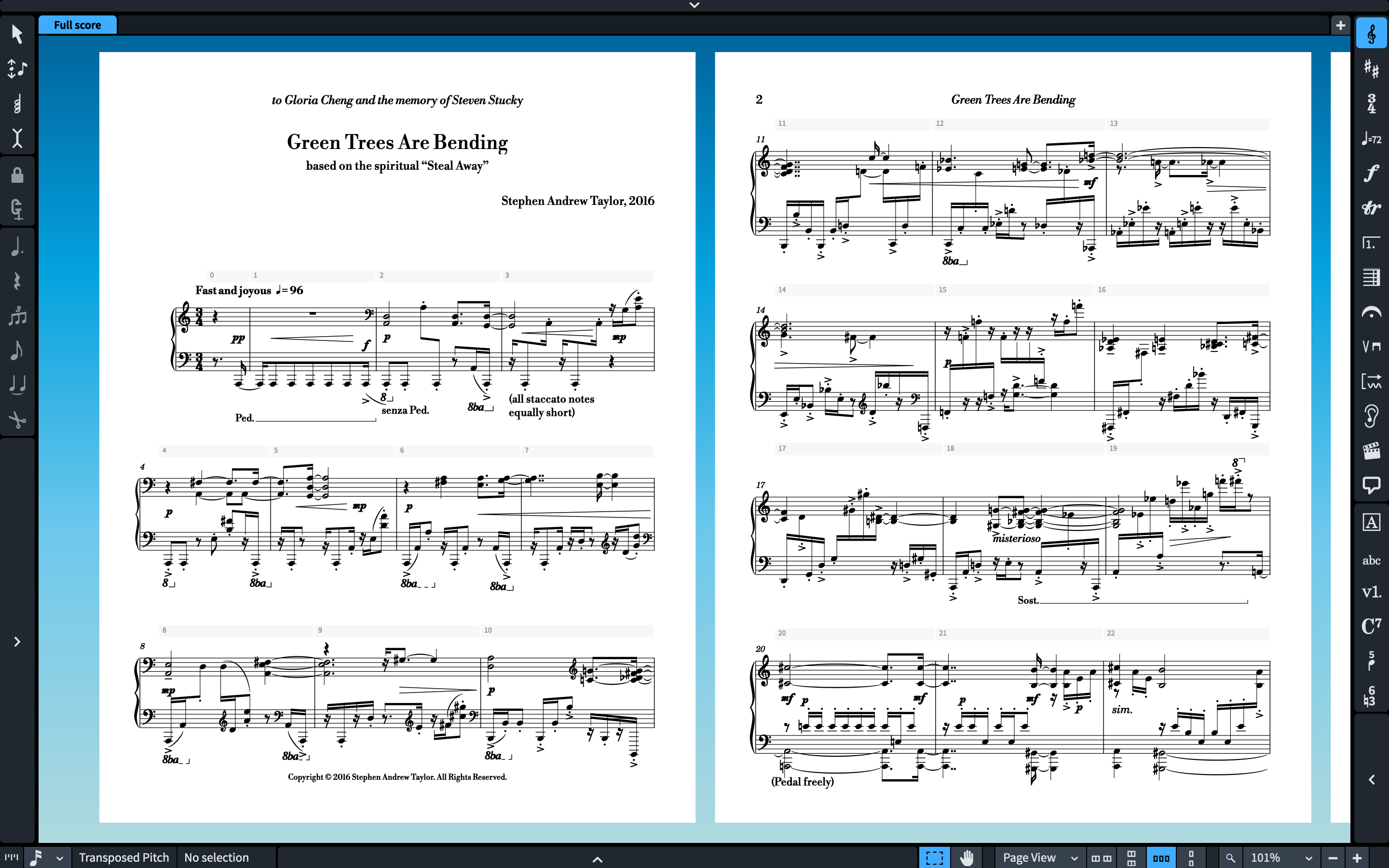
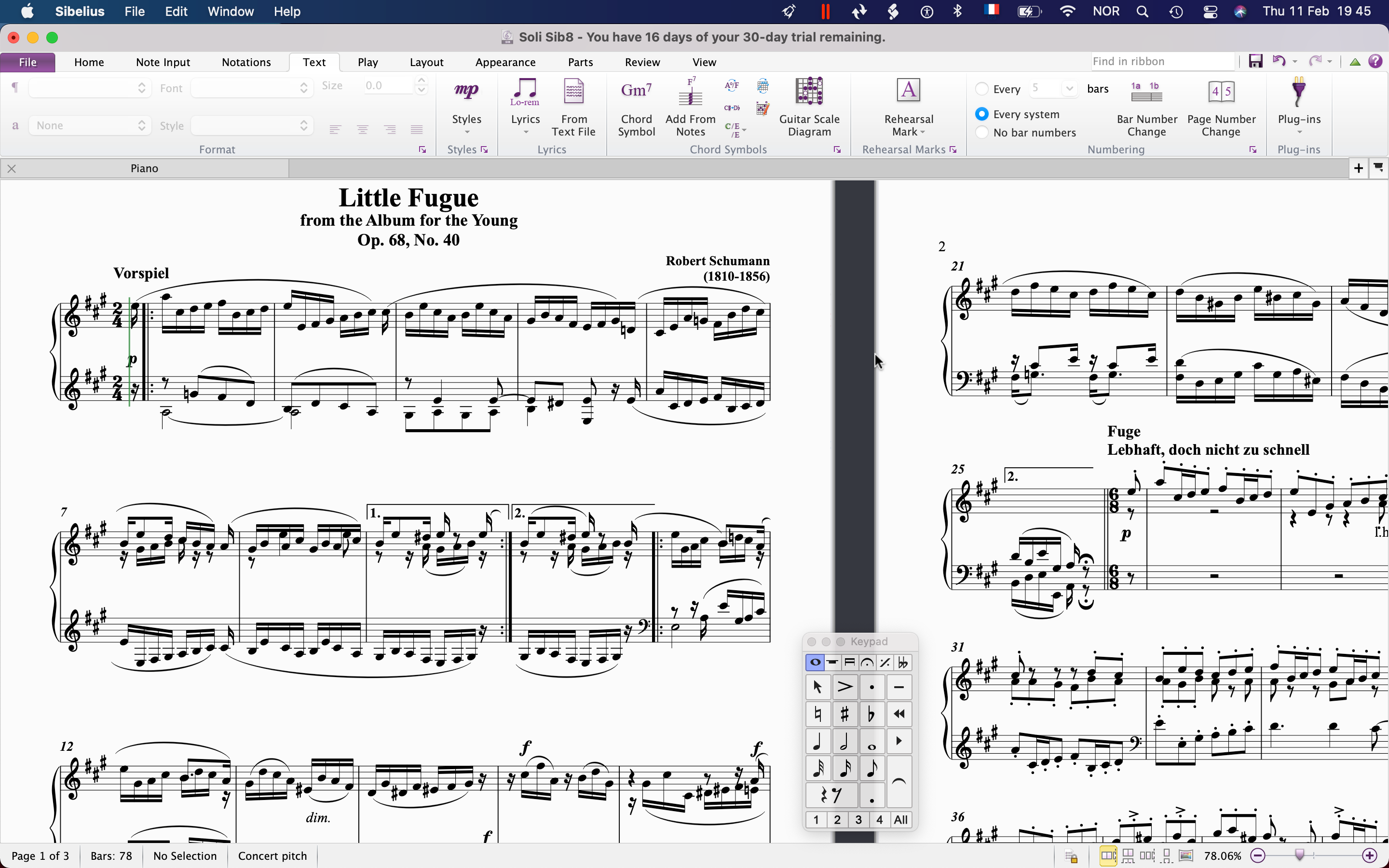
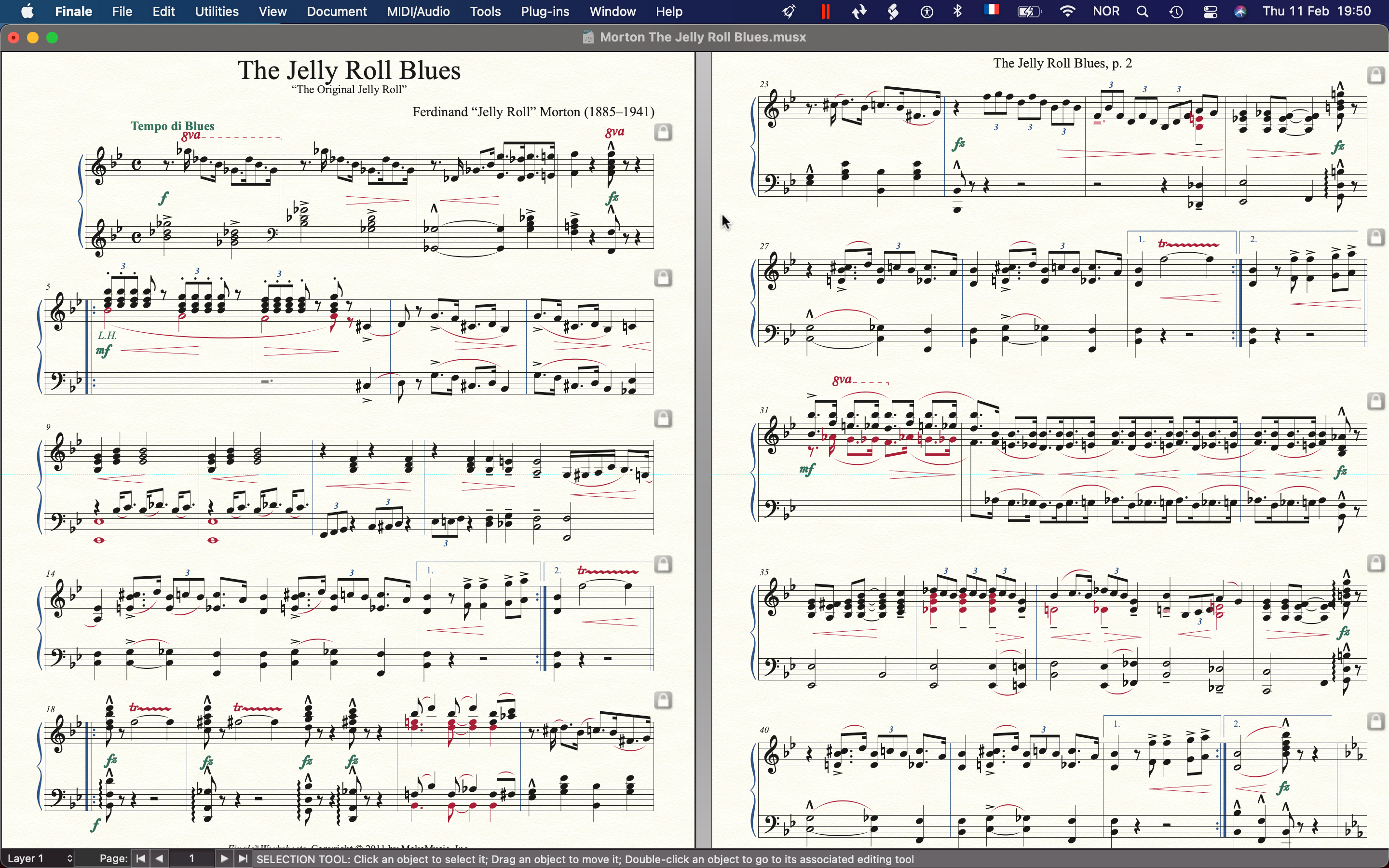
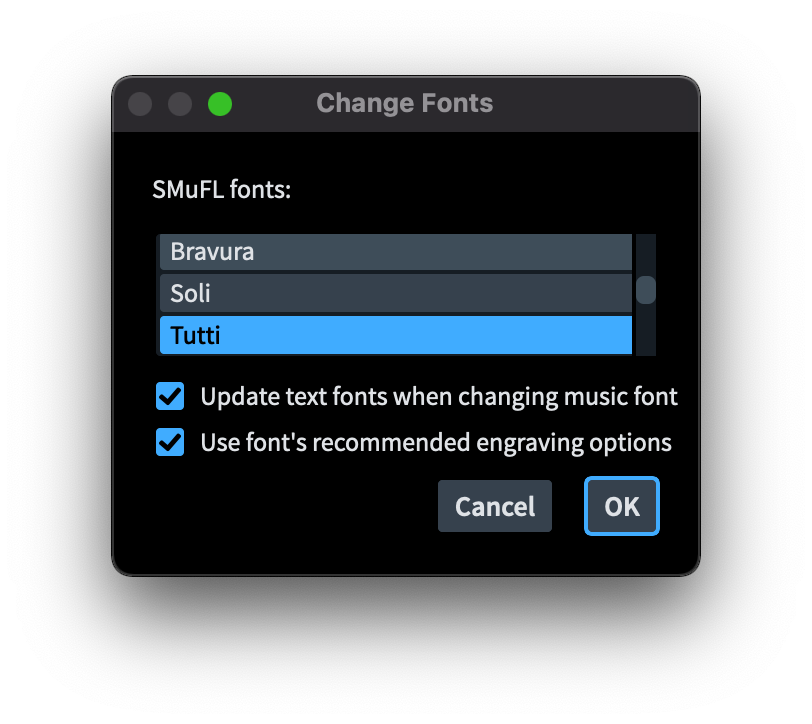
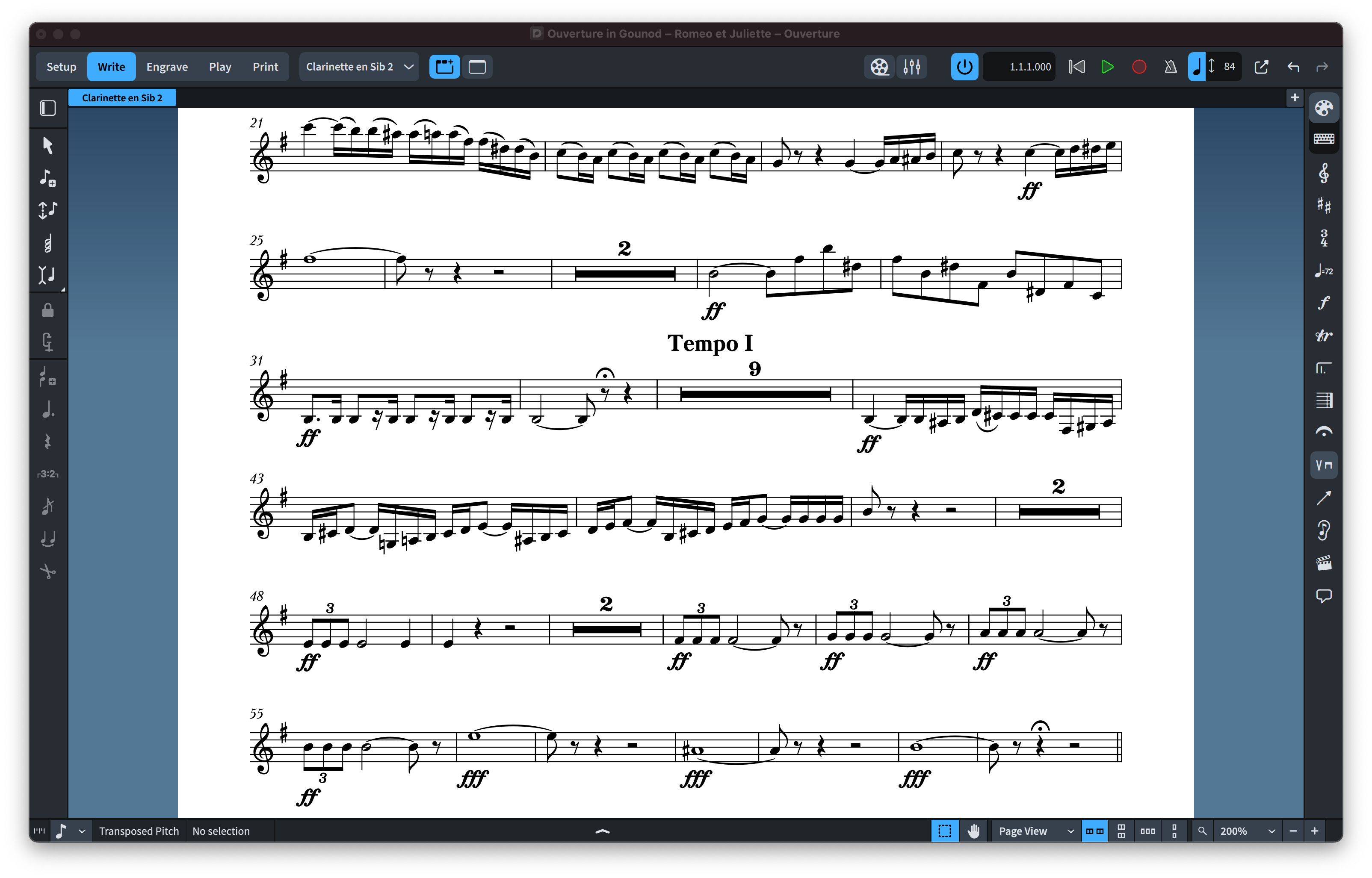
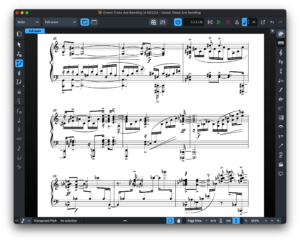
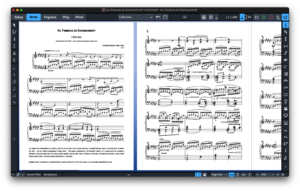
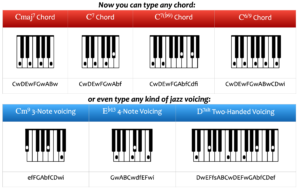
Reviews
There are no reviews yet. Be the first one to write one.